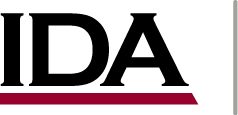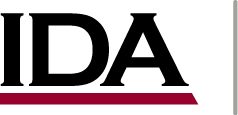Windows
Microsoft Internet Explorer and Apple Safari users on the Microsoft
Windows operating systems do not need to manually install certificates
unless the systems is not part of the IDA network.
The certificates are automatically installed through the network
and so the process of changing certificates will be seamless.
Firefox
The following instructions must be followed by
Mozilla
Firefox Users to import the certificates needed to work with
IDA proxy. Note: You may be prompted to
accept an untrusted certificate when you click on the following links.
That is to be expected until the steps are complete. Accepting the
un-trusted certificate will allow you to complete the certificate installation
steps.
1. Click
https://gallery.ida.org/cert/proxy.ida.org_2015.crt
2. Click on just the first checkbox (Trust this CA to identify web
sites)
3. Click OK
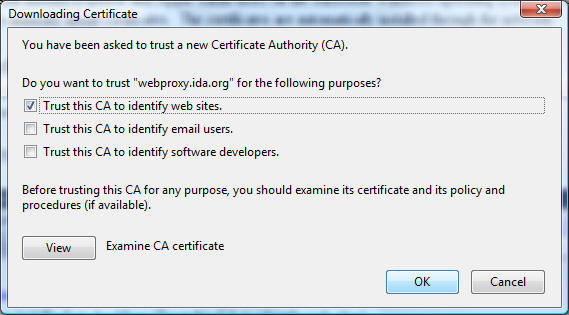
4. Repeat steps 2-4 for the following links:
https://gallery.ida.org/cert/ida-ca.crt *
https://gallery.ida.org/cert/ida-ca_2015.crt *
https://gallery.ida.org/cert/ida-ca3_2015.crt *
https://gallery.ida.org/cert/proxy.crt
*
You might receive errors as you complete step 4 because the certificates
are already installed or you might receive "This is not a
certificate authority certificate, so it can't be imported into the
certificate authority list." on Firefox 3.0.8 or newer. These errors can be ignored. Firefox is now
configured for use with the IDA Proxy.
top
Internet Explorer (and Chrome)
Internet Explorer on a system that is not part of the
IDA network requires manual installation of the following
certificates to support the IDA proxy.
1. Click
https://gallery.ida.org/cert/proxy.ida.org_2015.crt
Select
Open.
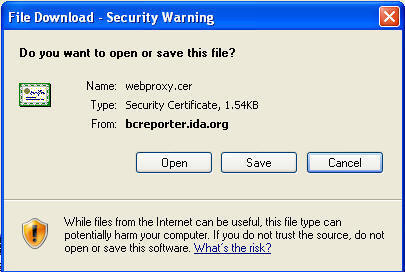
2. Click Install Certificate.
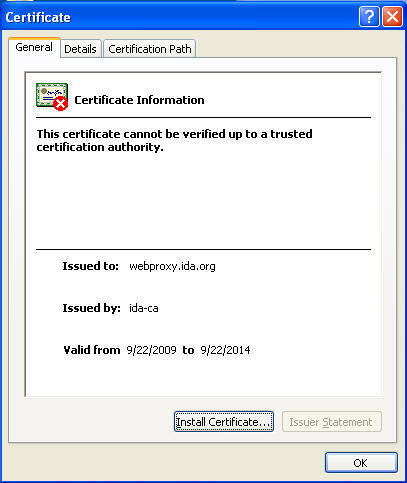
3. Click Next
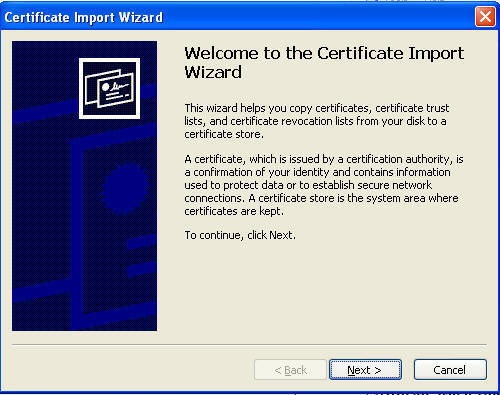
4. Click Browse and select
Trusted Root Certification Authorities. Click OK.
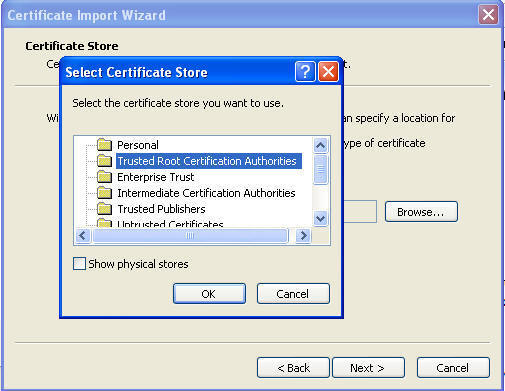
5. Click Next
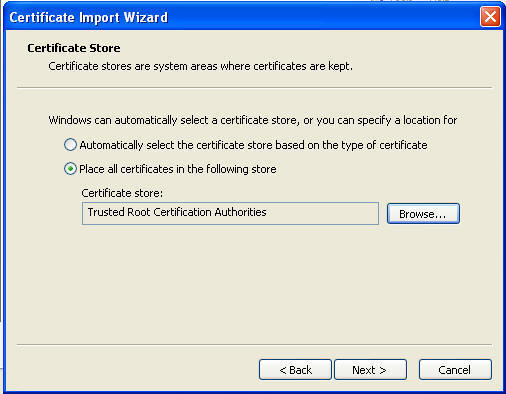
6. Click Finish
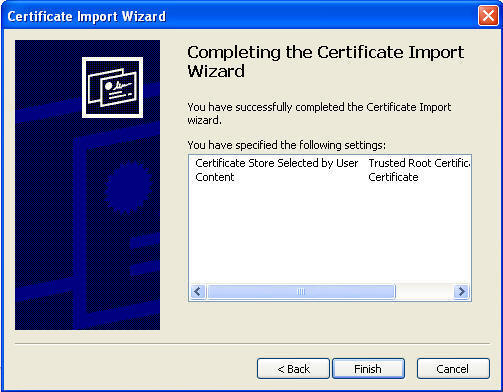
7. Click Yes
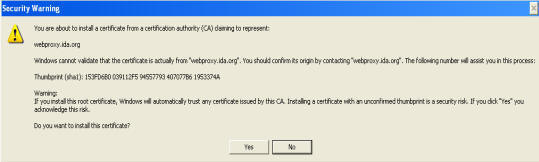
8. Click OK
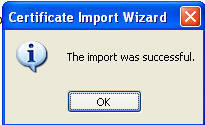
9. Click OK
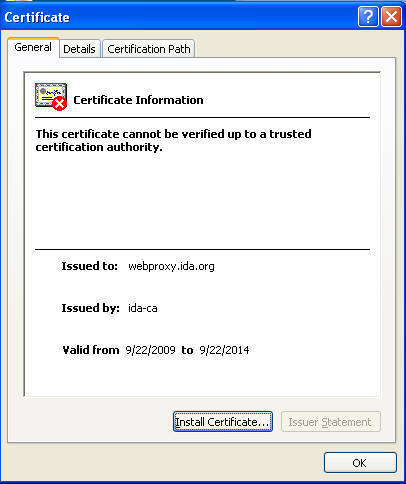
10. Repeat steps 2-10 for the following links:
https://gallery.ida.org/cert/ida-ca.crt *
https://gallery.ida.org/cert/ida-ca_2015.crt *
https://gallery.ida.org/cert/ida-ca3_2015.crt *
https://gallery.ida.org/cert/proxy.crt
*
You might receive errors as you complete step 10 because the
certificates are already installed. These errors can be ignored.
Internet Explorer is now
configured for use with the IDA Proxy.
top
|